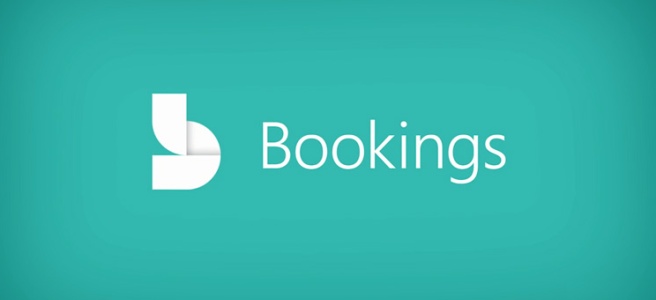Microsoft Bookings is a pretty nice feature that allows you to create services for your customers to request. It’s built on Exchange platform and available for select Office subscriptions (Business Premium + at time of writing this post). In short, you define a set of services that you offer, publish it to the Internet (or as a Facebook-page plugin(!)), and let customers do self-service. Pretty nifty, especially for small local businesses which usually lack on IT resources.
One of the obstacles I have stumbled onto is lack of manual approvals – that is, a customer can book a time which you have forgotten to set as unavailable. Bookings is able to read your calendar and does not display dates where you are busy in your calendar. Currently, once customer finishes Bookings, they immediately receive an e-mail with confirmation and a new meeting is created. This has even been raised on Bookings UserVoice (204 votes so far). ETA for implementing this feature natively is rather unknown, but thankfully we have a mail flow feature in Exchange Admin Center.
Here is a quick roundup of steps that you need to take to set this up:
- Login to Exchange Admin Center
- Go to Mail Flow, and create new rule as follows:
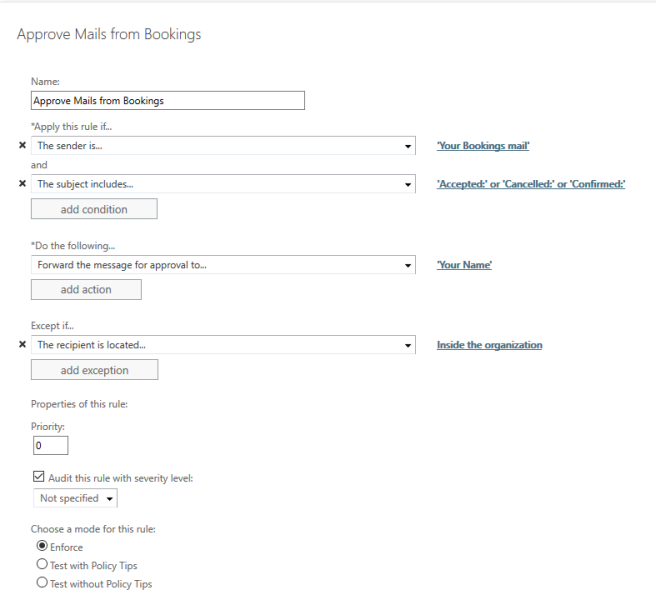
Booking page mail is created when you first set up Bookings app. If you don’t know it, you can find it in the URL: https://outlook.office365.com/owa/calendar/BookingSite@yourorganization.com/bookings/
A quick explanation of settings: Any mail that goes out from your organization from your bookings mail, that contains mentioned keywords in subject, and goes outside of your organization (to the customer) will be sent for approval to person of your choice. Save the rule and test it. An approval mail will be sent shortly to you, that looks as follows:
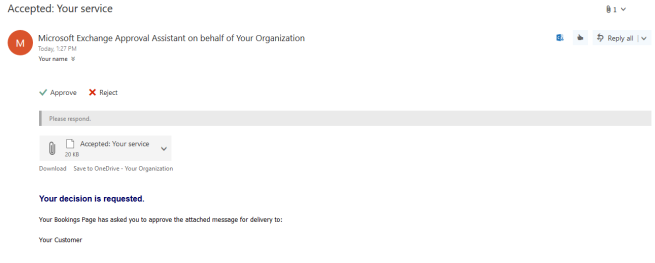
Once you press “Approve”, Bookings mailbox will send the message to the customer, confirming their appointment. One thing I noticed is these decision buttons seem not to display properly on Outlook for Android (and possibly for other mobile apps).
Let me know if this helped you, or if you need further assistance, feel free to contact me
~AlexP